This is an old revision of the document!
Order analogs from catalogs (hit expansion)
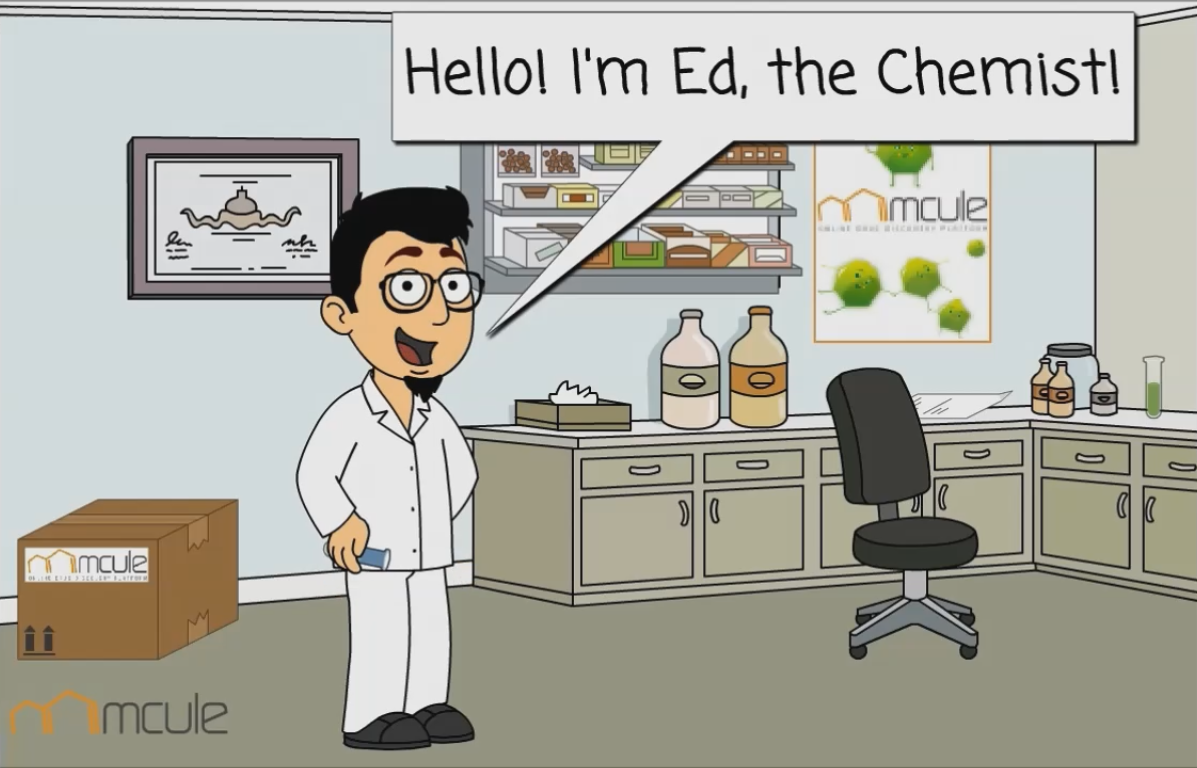 Check out how Ed, the chemist finds analogs for his hit using Mcule >>
Check out how Ed, the chemist finds analogs for his hit using Mcule >>
Search close analogs for a single hit >>
Search analogs for multiple hits by a single search >>
B) Search analogs for multiple hits by a single search
If you have multiple hits containing common structural elements (e.g. multiple analogs of the same scaffold), it make sense to include all your hits in a single search as multiple queries.
1. Go to "FIND CHEMICALS / MULTIPLE QUERY SIMILARITY"
2. Specify your queries in SMILES, mcule ID, InChI or SDF formats (use the tabs on the left to “Paste text” or “Upload file”)
3. You can set the similarity “Scoring method” under “Advanced options”: Best scoring method will pick the similarity score to the most similar query molecule. Average scoring method will calculate an average similarity score to all query molecules.
4. Under “Advanced options” you can also set the “Descriptor” used for the similarity search (OpenBabel Linear Fingerprint, OpenBabel MACCS Keys, Indigo Similarity Fingerprint)
5. Click on “SEARCH”
6. After the search was finished and the most similar compounds were displayed, click on the orange “QUOTE” button in the top right corner
7. Fill out the quote form
8. Click on either “INSTANT QUOTE” (quote will be generated on-the-fly - subscription required) or “NEXT-DAY QUOTE” (we will send you a quote by e-mail in 24-48 hours)
C) Search analogs for multiple hits (one hit at a time)
If your hits are from fairly different scaffolds, it might make more sense to run separate similarity searches on each of them, merge the results into a single compound collection, and request a quote for the merged collection.
1. Go to "FIND CHEMICALS / SINGLE QUERY"
2. Specify your first query (either by drawing or by providing a chemical identifier such as mcule ID, SMILES, InChI or InChIKey)
3. If you want to keep a particular substructure in all resulting analogs, modify your query accordingly (delete unnecessary parts) and select “Substructure” search type. Note: you can block substituents at particular positions of the molecule by placing explicit hydrogen atoms.
4. If you simply want the overall most similar analogs of your compound, select “Similarity” search type
5. Click on “SEARCH”
6. Repeat steps 1-5 for all your hits
7. Go to "COLLECTIONS"
8. You can select your most recent collections (results of your analog searches) and click on “MERGE” to merge them into a single collection
9. Alternatively, you can open your most recent collections one by one, select the most interesting compounds and click on the “ADD TO” button to add them to a new or an already existing collection
10. Go to the final collection that contains the selected analogs you would like to order and click on the orange “QUOTE” button in the top right corner
11. Fill out the quote form
12. Click on either “INSTANT QUOTE” (quote will be generated on-the-fly - subscription required) or “NEXT-DAY QUOTE” (we will send you a quote by e-mail in 24-48 hours)
D) Search for more diverse analogs of a single hit
If you are looking for compounds with similar pharmacophore properties but more structural diversity you can use 1-Click Scaffold Hop to find new interesting scaffolds.
1. Go to "LEAD OPTIMIZATION / 1-CLICK SCAFFOLD HOP"
2. Depending on your Price plan, you can choose from input collections with different sizes
3. Specify your query (either by drawing or by providing a chemical identifier such as mcule ID, SMILES, InChI or InChIKey)
4. Click on “SCAFFOLD HOP”
5. After the results are displayed you can visualize the similarity between the query and each identified analog by clicking on the “VISUALIZE SIMILARITY” button
6. To request a quote for any particular analog, you can click on the orange “QUOTE” buttons. Alternatively, you can click on the MCULE ID of a particular analog to display its index page, where you can click on “ADD TO” to add the analog to a new or an already existing compound collection. Then go to "COLLECTIONS", open the collection containing the selected analogs and click on the orange “QUOTE” button in the top right corner.
7. Fill out the quote form
8. Click on either “INSTANT QUOTE” (quote will be generated on-the-fly - subscription required) or “NEXT-DAY QUOTE” (we will send you a quote by e-mail in 24-48 hours)