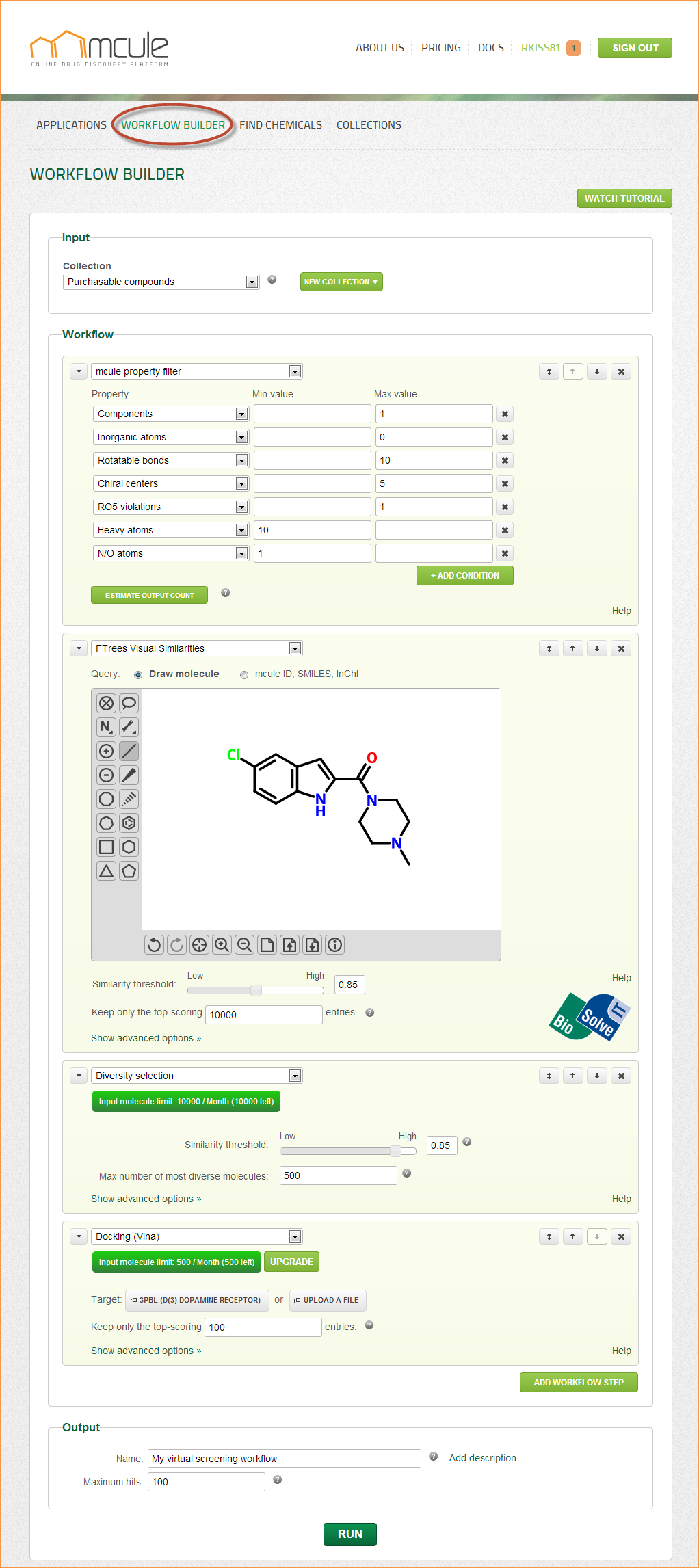This is an old revision of the document!
Table of Contents
Workflow Builder
The mcule technology revolutionizes compound selection either for virtual screening or for screening library design by providing powerful and advanced filtering and modeling tools in the Workflow Builder.
When to use
Virtual screening
The Workflow Builder is well-suited for designing and running virtual screens for hit identification. It can be used to run structure-based and ligand-based workflows and the best hits can be purchased by a single click.
Library design
You can design screening libraries by filtering the purchasable chemical space based on chemical diversity (large-scale diversity selection), product properties (e.g. purity, available stock amount, delivery time, etc.). Additionally, you can eliminate unwanted structures (SMARTS rules, physicochemical property filter) to focus on the highest quality compounds only.
How to use
Imagine the Workflow Builder as a funnel.
Input
At the top, you can specify the Input - these will be the molecules loaded into the funnel. You can select on which collection the screen will be performed in the “Collection” field. By default, the "Purchasable compounds" collection is set as input collection. Other collections (e.g. public collections or your previously created collections) can be also selected. If you would like to create a new collection, you can click on the “New Collection” link.
Workflow
Then you execute different tools and filters in the Workflow. With the Workflow Builder you can build linear workflows. The individual workflow steps are executed sequentially. They mainly comprise of modeling and advanced filtering tools. You can check the list of the currently available workflow steps here.
By default only one workflow step is displayed. You can add more steps by clicking on the “Add workflow step” button, which can always be found under the last added workflow step on the right. The maximum number of workflow steps you can add into a single workflow is 10. The order of the workflow steps is arbitrary, i.e. any step can be put after any other step. However, when building a screening workflow it makes sense to consider at least two aspects: (i) speed and (ii) usage limits of the steps. For example, the mcule property filter is a workflow step with no monthly limits and it can reduce the size of the input collection very quickly, while Docking (Vina) is more computationally intensive and your allowance of the number of input molecules is limited. We therefore suggest that you put the mcule property filter first and add the Docking (Vina) step after. Here are some of the available workflow steps ordered by their speed:
Sampler > Exact search > Similarity search > Bulk exact search > Property filters > Substructure search > SMARTS query filter > FTrees Visual Similarities > REOS filter > ChemAxon calculators > Diversity selection > Docking (Vina)
To move the workflow steps upwards or downwards in a workflow, you can click on the up or down arrows in the upper right corner of each step’s box. Alternatively, you can drag and drop workflow steps by using the up-down sign in the upper right corner. If you would like to delete a workflow step, click on the “X” button in the upper right corner of the step box. To display/hide the details of a particular step, click on the disclosure triangle in the upper left corner of the step box.
All user-built workflows including the query molecules are saved and can be accessed together with the results by the user at any time. To do this, select the result collection (under the “Collections” tab) and click on “Display query”. Note that your queries and workflows will always be private, even if you change the privacy level of the result collection (they can never be seen by other users).
We have prepared a few workflow templates which are good starting points to create your customized workflows:
Output
At the bottom, you can specify the Output, number of hits and name of the output collection. You can add a name for each workflow (“Name” field at the top). This name will be associated to the screening workflow as well as to the collection containing the results of the screening workflow. If you leave this field blank, a unique, timestamped name will be generated automatically (e.g. search_2012-10-01_23:02:47.263886). If you would like to add a description for this workflow/collection, click on the “Add description” link to the right of the “Name” input field. The “Maximum hits” field is set to 1,000 by default. If you don't want to limit the number of results, you can delete the number from this field. Note that if you are using the Free package, the maximum number of molecules in a single collection is 10,000, which implicitly limits the “Maximum hits” to 10,000.